

Enjoy Free Online Banking, Free E-Statements and Free FNB in Philip Mobile App. Mobile Deposit is now offered through our Mobile App! Online Bill Pay is also available.
![]()

Regular Personal Checking
There is a minimum deposit of $100.00 to open a Regular Personal Checking account.
To avoid a monthly service charge of $4.00, you can receive your account statements electronically or maintain an average daily balance of $500.00 or more for the statement cycle. This service charge will not apply to senior citizens age 65 or older.
You enjoy unlimited check writing and your checks are imaged and enclosed with your monthly statement.

NOW Checking
If you normally keep a higher balance in your checking account and want those funds to earn interest, our NOW account is for you. There is no service charge as long as you maintain a minimum balance of $1500.00. The service charge is only $3.00 if you do fall below the minimum with a $.15 per withdrawal fee for each debit transaction (withdrawal, check paid, automatic transfer, or payment out of this account). You enjoy unlimited check writing and your checks are imaged and enclosed with your monthly statement.

Health Savings
If you have a High Deductible Health Plan (HDHP) you may be eligible to open a Health Savings with a minimum deposit of $5.00. Interest will be compounded monthly and there is a $4.00 service charge per statement cycle. Consult your tax advisor to determine eligibility.

Deluxe Personal Check Reorder
Reordering checks from First National Bank in Philip couldn’t be easier. It is convenient and saves time. Order your checks on the Deluxe Personal Check Reorder Web site today. For security reasons, Deluxe has restricted this service to orders that do not have any name or address changes. Also, you must provide the next starting check number, which can be found on your check reorder form. If you have name or address changes or you do not know the starting check number for your reorder, please mail or bring your check order in to First National Bank in Philip and we will process it for you.

Enjoy Free Online Banking, Free E-Statements and Free FNB in Philip Mobile App. Mobile Deposit is now offered through our Mobile App! Online Bill Pay is also available.
![]()

Regular Savings
Our Regular Savings account can be opened with as little as $25.00. Your money is available to you whenever you need it. This Savings account offers a competitive rate and the interest is compounded quarterly.

CMA – Cash Management Account
As money market account, our Cash Management Accounts offer a tiered rate structure that increases as the balance in the account increases. Interest is compounded and credited monthly. A $2500.00 minimum opening deposit is required. There is no service charge. Up to six withdrawals or transfers are allowed per statement. Unlimited deposits and unlimited withdrawals in person. As with our checking accounts, your checks are imaged and enclosed with your monthly statement.

Certificates of Deposit
If you’re looking for a higher return on your money than Savings accounts offer, a Certificate of Deposit may be right for you. We offer CD’s with terms as short as 3 months or as long as 4 years. There is a minimum opening deposit of $1,000.00 for all Certificates of Deposit.

Individual Retirement Accounts (IRA)
Retirement planning must begin early in life if we want to be able to enjoy our golden years. Odds are pretty good that there won’t be enough government or pension savings when it is your turn to retire. If you are under age 70 ½ for the entire tax year and receive a salary or wages as an employee you are eligible to establish an IRA. IRA accounts can be opened any time between January 1, and the date your tax return is due for the year, excluding extensions. When you open an IRA, you pay no taxes on the interest until the money is withdrawn, usually after retirement. This allows your money to grow much faster than in taxable accounts. For some people, IRA deposits are tax deductible. Consult your tax advisor for tax deduction eligibility. We offer a variable rate 12 month Certificate of Deposit IRA. There is a $5.00 minimum to open the account and you may have an unlimited number of deposits and withdrawals.

Enjoy Free Online Banking, Free E-Statements and Free FNB in Philip Mobile App. Mobile Deposit is now offered through our Mobile App! Online Bill Pay is also available.

Automobile Loans
Let us put you in the driver’s seat of a new or used car with an automobile loan. Come see us for financing your new or used vehicle. There are a variety of terms available.
Recreational Vehicles
If a fun-time is on your wish list, we’ll do our best to make that wish come true. Come to us for financing for a boat, motorcycle, snowmobile, motor home, ATV or travel trailer.
Personal Needs
When you need cash for a vacation, furniture, or other personal expenses, we’ll listen to your needs, consider your financial status, and adjust the terms to fit your situation.
Ready Reserve
Ready Reserve is a protection line of credit connected to your checking account to cover you should your account go below zero.
CD Loans
Utilize your Certificate of Deposit to secure a loan with us at any time.
Get Your Free Annual Credit Report Online
Under the Fair and Accurate Credit Transactions Act (FACT Act) consumers can request and obtain a free credit report once every 12 months from each of the three nationwide consumer credit reporting companies. Monitoring and periodically reviewing your credit report is an effective tool in fighting identity theft

Mobile Deposit FAQ
• What is Mobile Deposit?
First National Bank in Philip Mobile Deposit is a service that allows you to electronically deposit checks from your Apple or Android device using the First National Bank in Philip Mobiliti Banking application (app).
• What devices work with Mobile Deposit?
iOS version 5.0 or higher, any Android device version 2.3 or higher. Your smartphone or mobile device must be equipped with a camera and ability to access the Internet. You may be charged access rates depending on your carrier. Check with your carrier for details on specific fees and charges.
• How do I know if I am eligible to use Mobile Deposit?
To use Mobile Deposit, you must be a current First National Bank in Philip Mobiliti customer with a checking or savings account open for at least 30 days. Your loan and deposit accounts must be in good standing. You must also be enrolled in Internet Banking and have a compatible mobile device with Internet access and have the bank’s mobile banking app downloaded to your Apple or Android device.
• How much does it cost to use Mobile Deposit?
There is no cost to use Mobile Deposit at this time. The bank reserves the right to charge for this service by providing at least 30 days notice.
• How do I sign up for Mobile Deposit?
Mobile Deposit is a feature of our free Mobiliti banking app available for Apple or Android devices. Once you have the free app downloaded you can request the mobile deposit product.
• Are there limits to how much I can deposit?
Mobile Deposit has a standard $1,000 per check and a $1,000 per day limit. If you need to increase these limits, contact a First National Bank in Philip customer service representative at 605-859-2908.
• Is Mobile Deposit safe?
Check deposit made through the First National Bank in Philip Mobile Deposit app are protected according to the highest financial industry standards. Security features include: password protection, internet firewalls and 128 bit encryption. The check images of the deposit do not stay on the phone. Making a deposit with your phone is as safe as using Internet Banking.
• How do I make my first Mobile Deposit?
Making your first mobile deposit is fast and easy:
Login into First National Bank in Philip mobile banking app using your Internet Banking User ID and Password,
Choose “Deposits” from the Menu and then “New Deposit”,
Select the account into which you want to deposit the check,
Enter the amount of your check,
Endorse the back of your check with “For Mobile Deposit” and your signature,
Take pictures of the front and back of your check,
Submit the check for deposit,
You will then receive an onscreen deposit pending notification.
That’s it! Your first deposit has been sent to First National Bank in Philip. You can review your Mobile Deposit and see the images you’ve submitted by selecting “Deposits” and then “View Deposit History.” These images are available for 30 days. You can only deposit one check at a time.
• How will I know when the check has been posted to my account?
If your deposit was accepted prior to 3:00 PM MST, your deposit will generally be available immediately according to our Funds Availability Policy which was provided at account opening. You will know that your deposit amount is available when the amount appears in your available balance. Deposits made after 3:00 PM MST or on weekends or holidays, are generally available on the next business day. All deposits are subject to review and funds from your deposit may not be available for immediate withdrawal.
• Do you have suggestions for taking good photos for mobile deposit?
All images are reviewed for clarity and completeness. If an error is detected, the service will prompt you to retake the photo. Follow these tips to help ensure a good photo is taken:
Use an area that is well-lit to prevent shadows.
Place the check on a dark surface.
Keep your hands clear of the check.
Remove objects or other items from view.
Make sure all four corners of the check are visible. Use the guides built into the App to help you line up the picture.
Position the camera directly above the check.
• Why am I unable to deposit my check?
There are a few common errors that may cause your check to be rejected such as:
Improper endorsement-check should be endorsed “For Mobile Deposit” and your signature
Folded or torn corners
Front image is not legible
Amounts don’t match
Routing and account numbers are unclear
Image is too dark
• What should I do with the check after it has been deposited?
Retain the check for 60 days after the date of the deposit. You need to maintain control over and be responsible for the check. Please store in a secure place and shred after the 60 day time period. On rare occasions, we may ask you to provide the check to us.
– Ineligible Items for Deposit
Checks payable to any person or entity other than the owners of the account
Altered checks
Checks payable jointly, unless deposited to a joint account including all payees
Checks previously converted to a Substitute Check
Foreign Checks
Checks not payable in United States currency
Stale dated checks-6 months older than date of deposit
Checks with any other endorsement other than specified in the Mobile Deposit User Agreement
Checks that have been previously submitted for deposit remotely or any other method at the Bank or another financial institution
Rebate checks, money orders or Savings Bonds

Accepted worldwide, our Visa debit cards allow you to make purchases straight from your checking account and withdraw cash from ATMs with ease and simplicity.
Monitor Your Spending Anytime, Anywhere
- Get real-time alerts on purchases being made to reduce any fraudulent activity
- Alerts can be sent through text messages or email
- Active alerts may include:
- ATM Withdrawals
- Card Not Present
- Cash Back
- Credit
- Decline
- Fuel
- International
- Minimum Transaction Amount
- Online/Phone/Mail Order
- Pre-authorization
- Reversal
- All alerts can be configured to be sent during specific times of the day if you desire
- Multiple users can be added to each alert to monitor transactions
Lost or Stolen Card? No problem!
Our new online banking platform allows you to block a lost or stolen debit card with two clicks! Plus, you can do it from a computer or your phone on the FNBP Mobile app!
- Simply login to online banking on your computer or mobile app
- Under Accounts, scroll down do the debit card you need to block
- Under Card Options, click Block Card and Confirm
- Just like that, you can prevent any unauthorized transactions from happening – goodbye fraud!
For more information on how you can protect yourself form fraud, visit our Lost or Stolen Card page.
ATMs
As an Allpoint network, we give you over 55,000 surcharge-free ATMs worldwide to choose from. Finding an Allpoint ATM is easy and fast:
- Use Allpoint’s online ATM Locator
- Download the Allpoint ATM Locator app from the app store
ATMs are located in: United States, Canada, United Kingdom, Puerto Rico, Australia, Mexico
If you’re in the area, we have three ATMs that are just a short drive away:
- Corner Pantry
- 101 W Pine St, Philip, SD 57567
- Philip Pit Stop
- 409 N Larimer Ave, Philip, SD 57567
- M & D Food Shop
- US Hwy 212 & Main St, Faith, SD 57626

First National Bank in Philip’s online Bill Pay offers our customers a safe and secure platform to electronically pay their bills. It’s easy, convenient and allows you to access your payment information through our Internet Banking or Mobile App anywhere. Customers can setup one-time payments or recurring payments. Getting started is easy with the following steps to help guide you:
Internet Banking
- Once logged in, hover over “Bill Payments” on the left-hand side
- Select “Go to Bill Pay”
- Select “Add Payee” button at the top of the screen
- You can search for vendors by name. If you do not see your vendor’s name, or if you are paying someone local, select “Add Payee” button at the bottom
- Enter in Payee Name and Address. If this is a credit card or another payee where you have an account number, include it on the Account Number line. If you do not have an account number, please verify the address you entered is correct for the payee, as a check will be mailed to the payee.
- Once the payee is created, enter in the amount to pay, select a “Send On” date and include a memo in the second line, if needed.
- If this is a one-time payment, leave the “Recurring” button to Off.
- If you wish to make this a recurring payment, click on the Off button to setup. Indicate how often to send and for how long.
- Once all bills are included and reviewed, hit “Pay Bill” button on the top right-hand side.
Mobile App
- Once logged in, select the menu on the top left-hand side
- Select “Bill Pay”
- To add a payee, select the + on the bottom right-hand side
- Select “Add Payee”
- You can search for vendors by name. If you do not see your vendor’s name, or if you are paying someone local, select “Add Payee” button at the bottom
- Enter in Payee Name and Address. If this is a credit card or another payee where you have an account number, include it on the Account Number line. If you do not have an account number, please verify the address you entered is correct for the payee, as a check will be mailed to the payee.
- Select which vendor you would like to pay and hit the “Pay” button.
- Enter in payment information, select your Send On date and click “Make Payment” at the bottom.
Picture Pay
Bill Pay Picture Pay allows you to take and upload a picture of your bill. Please make sure the picture includes the account number, payee’s name and address. The system will automatically import the billing detail for quick and easy bill payment. Use the “I want to” button on the Bill Pay start screen and select “Pay with Picture” to use this unique feature.
Vault
Bill Pay Vault makes it easy to store and find pictures of important documents, including invoices, contracts, insurance papers and more. Take all your important documents with you wherever you go, knowing they are safe and secure in the Vault. Use the “I want to” button on the Bill Pay start screen and select “View Vault” to get started.
P2P
First National Bank in Philip’s Person-to-Person (P2P) payment platform allows our customers to send money to individuals electronically anywhere, at any time. This secure way to pay family and friends allows you to send money without needing to exchange account numbers. All you need is the individual’s phone number or email address. The following steps will guide through a P2P transaction using both Internet Banking and the Mobile App:
- From the Bill Pay screen, click on the “I want to” button on the top left-hand side.
- Select “Pay a Person”
- Tap on the 0.00 to enter the dollar amount you wish to send to the individual. Complete Name and Email or Cell Phone Number.
- NOTE: to make changes to the account money will be sent from, click on the “Take money from…” line and select the correct account
- Include a message, if needed, on the “Send a message with your payment” line
- Click “Continue to the next step” button
- Create a secret word that you will provide to who you are sending money to. This step will help verify your money is going to the correct person. Click “Create Secret Word & Continue”
- To authenticate your user, choose how you would like to receive an authentication code. This step verifies you are who you say you are.
- Enter the 4 digit authentication code you received. Click “Authenticate User & Send Money.”
- The person you are sending money to will be notified that this is pending. Once you provide the secret word to them, they will have access to their money.
Please note: The person receiving will have the choice to send the money to their bank account or debit card. Prepaid debit cards will not work with P2P.
